If you want to listen to the article press the button below.
Causes of Loud Sound From Laptop Fans
Most laptops mandate a cooling mechanism such as laptop fan noise to keep the temperature of stacked hardware in check, It helps not only in better functioning but also for the long life of a laptop.
Usually, if your system’s overheating or dust has built up inside your fan, then the fans start making a loud noise, the noise could be anything from buzzing to rattling or grunting that takes your focus away from work.
If your laptop experiencing such a sound, then this guide will help you make the fan silent again.
It may not even be the issue of the fan itself, and your system’s just acting abnormally, affecting the fan speed. So, knowing why it is buzzing is the first step before moving to fix the fan.
Here are the major causes of laptop fans making noise:
- Work Overload
- Overheating of Computer
- Dust or Foreign Matter in Fan
- Blocked Airflow
- Wearing of Fan Parts
Fixes For Lowering the Fans’ Noise
If you have been working on your laptop for a while and not turning it off, so, your system may be simply overheating, and the fan may have to run faster to cool down your device.

One of the solutions to reduce laptop fan noise, shut down your PC and let it cool for a while, then, run your laptop again to see if the sound has gone down.
If you try this and that did not solve the issue, then let’s move on to the next fixes.
Make sure that the airflow is good:
Normally laptops fan circulates the surrounding air through the laptop to dissipate the heat, however, if the hot air inside the laptop cannot get out of it, then the system, along with the motherboard will overheat, and the fans have to run faster to cool the system causing it to produce loud sounds.
You have to make sure that the air vents are not blocked, and that the air is getting enough room for circulation, you can do this by placing the laptop on a hard surface such as books or a table, and avoid using soft surfaces such as mattresses and pillows.
Furthermore, keeping the laptop in a cool room with windows open can further cool down the laptop fans, as a result, the fans will have less work to do, and the laptop fan noise will decrease by a lot.
Close Heavy Programs and Background Process
The powerful system always requires More Computing Power when you run heavy programs, it may even have more GPU usage, and the temperature of CPU, GPU, and other hardware increases, demanding more cooling effect from the fan, the fan automatically runs faster, emitting loud noises.
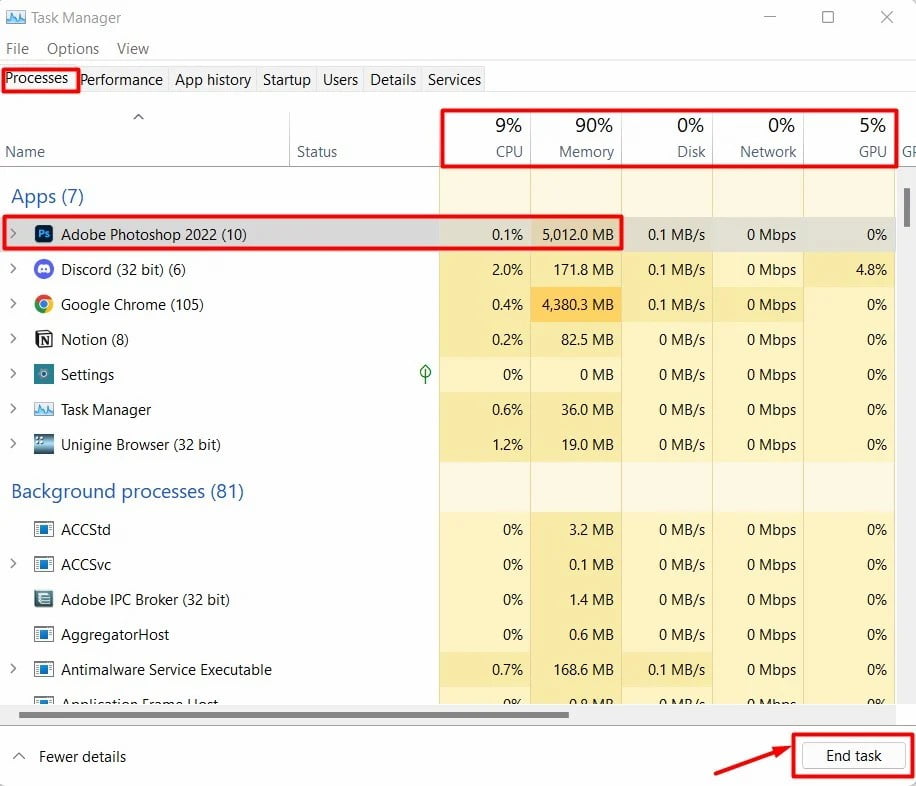
You need to close demanding programs and unnecessary background processes can greatly reduce the fan’s workload and the noise, here are the steps on how to do that:
- Open Task Manager by pressing Ctrl + Shift + Esc.
- Under the Processes tab, look for applications that are consuming more CPU, RAM, or GPU.
- Select the program individually and click End Task, following the same process for other programs.
- Similarly, in the Background Processes section, find the programs and processes that are not needed currently and end them, be careful not to close the system processes as they may malfunction on your laptop.
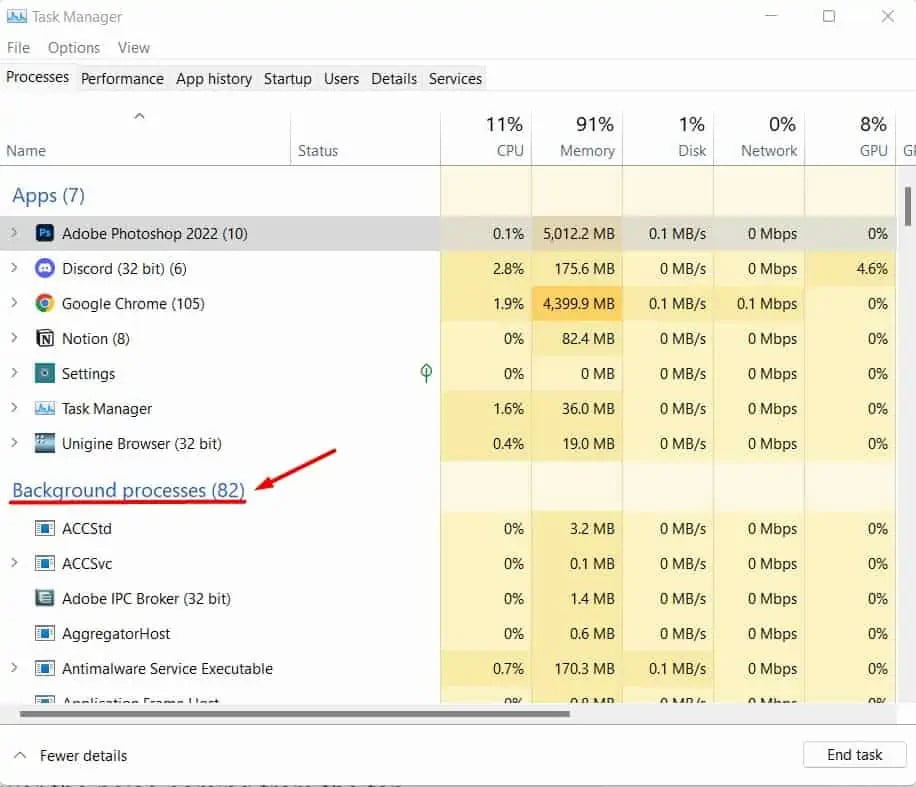
Clean the Inside of the Laptop
If some dust and dirt enter the laptop along with the air through several means, the fan blades get covered with a large amount of dust, this may cause the vents to clog as well as exert physical load on the fan, the fans have to run at high speed to provide even a small amount of cooling to the system.

You may hear rattling sounds if some wires or loose screws come across the fan’s path, cleaning the fans and inside of the laptop can help significantly reduce the laptop fan noise as well as the load on the fan.
Let’s start to clean the fan safely:
- Shut down your laptop. Remove The Power Cable and other connections from it.
- Unscrew the back panel using the appropriate screwdriver. In some laptops, some screws may be Under The Rubber Pads, Plastic Cover, or Even on The Keyboard. Find all such screws and remove them.
- Procure a Blower and a Clean, Soft Cloth.
- Now, Apply Compressed Air from the blower at a low angle to remove all the dust.
- Use the cloth to Gently Rub Off The Remaining Dust from the fan blade and other components.
- If possible, Access The Fan’s Bearing or Rotating Hub at the center and apply oil to it after cleaning. Do this for all the fans on your laptop if you have multiple fans.
- Assemble everything back and run the system.

Observe if you still hear the laptop fan noise.
Adjust Fan Speed
The fan speed increases to complement the high usage of the hardware, if you are not running any heavy workload and still the fan is running faster and making noise, you can adjust its speed.
You need to install software for that, If your laptop does not have the feature built into it, you can always use a reliable third-party application to adjust the fan speed, let’s see the way to do it in SpeedFan software.
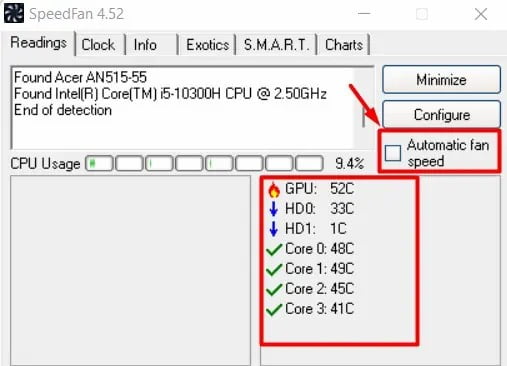
- Download and Install SpeedFan from their official website.
- Open the application, in the Readings tab, you will find info about fan speed, CPU temperatures, and other parameters.
- If you want automatic speed control, check the Automatic Fan Speed box.
- If you want a manual adjustment, Go To The Bottom, where the fan speed boxes with adjusting arrows are located.
- Lower The Speed for each fan while noticing the temperature of the system. If the temperature increases too much, then you should Stop Decreasing The Fan Speed.
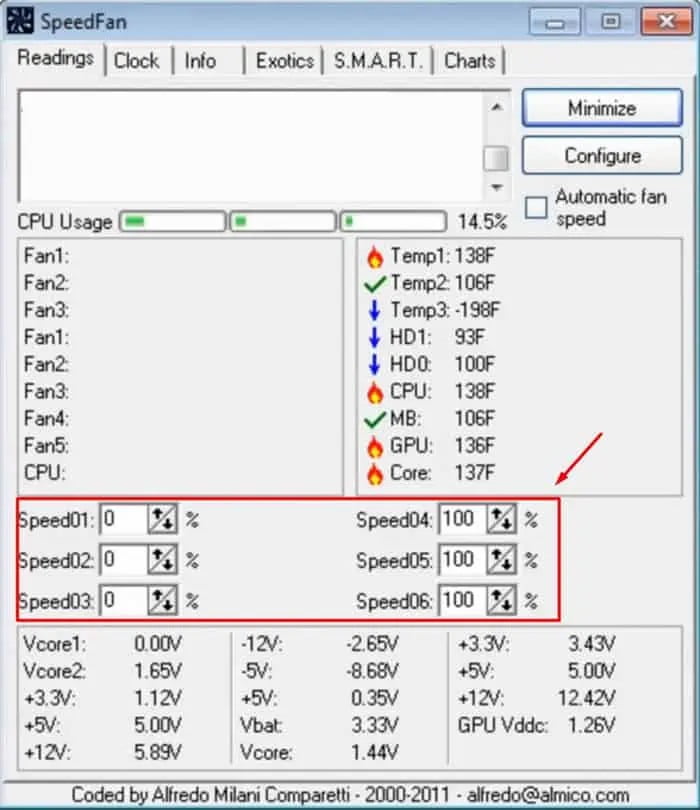
Use a Laptop Cooling Fan or a Laptop Stand
If you usually use heavy programs or cannot optimize your fan constantly, it is better to use a cooling pad under your laptop.
Most of the cooling pads provide a continuous supply of cool air from beneath your laptop, cooling it further, The Load on Your Laptop Fans Decreases, reducing the unwanted noise.

And as an alternative solution, you can also Use a Laptop Stand to raise your laptop a little bit and allow proper airflow under it.
Apply Fresh Thermal Paste
All laptops and computers use the thermal paste to Remove The Minute Air Gaps on the processor’s surface and facilitate proper heat transfer, the thermal paste applied on the fan’s bottom or CPU’s top erodes after a while, the CPU or GPU overheats, and the fan’s load increases.

You can apply fresh thermal Paste by scrubbing the remnant from the surface, let’s do it together.
- Power off your system and remove the charging cable. Press The Power Button For Around 15 Seconds to get rid of residual powers completely.
- Unscrew The Back Panel and remove it carefully.
- You may find a bracket that holds the fan and cover the CPU and GPU, Remove That Bracket by unscrewing the nuts, But Do Not Take it Off Harshly and look for any connections that you may have to remove.
- Scrub The Thermal Paste from the CPU and GPU with a microfiber cloth.
- Apply The New Thermal Paste in the middle or a pattern at an appropriate amount.
- Place the fans and bracket back and screw them tightly.
- Assemble The Panel and run the system.

Replace the Fan in Worse Case Scenario
After all of these solutions, is your fan still making noise after trying these?
Well, it probably is communicating the need for a replacement, when the bearings inside your fan get loose, the fan blades don’t sit firm on the bracket as it is supposed to.
Rattling Sounds or Loud Buzz are indications that the fan has been used for too long and the bearings have failed, even though it is possible to repair the old fan, it is cost and time efficient to get a replacement instead.
Normal Laptops Fixes, Will Work With Macbooks?
A side note for the Macbooks, Mackbooks are also a laptop, and they can suffer from the problem of a noisy fan. You can Apply The Same Fixes to it as well as observe if the problem goes away.
Macbook has a System Management Controller (SMC) chip that controls and manages the functioning of important hardware components, it is also responsible for controlling the fan speed and its functionality.
Settings of SMC Have Malfunctioned by some means, then it may be causing the fan to sound erratic, if the NVRAM in mac, which stores data for quick access, gets occupied a lot, then it can increase the system’s temperature, the fan will have to increase its speed, causing it to be noisy.
Conclusion
In a nutshell, we can say that all laptops and PCs or computers need a fan to cool the CPU and GPU and by cooling the hardware the software becomes easier to run.
But bear in mind Fans regularly need a cleaning process so that they can spin with ease.
And in some cases, if the Fans were not clean they will run in a slow mode which leads to an overheating of the hardware which also leads to hardware malfunctions and sometimes a small explosion in rare cases.
So keep your laptop and desktop fan clean and fast so these kinds of mistakes never happen.

