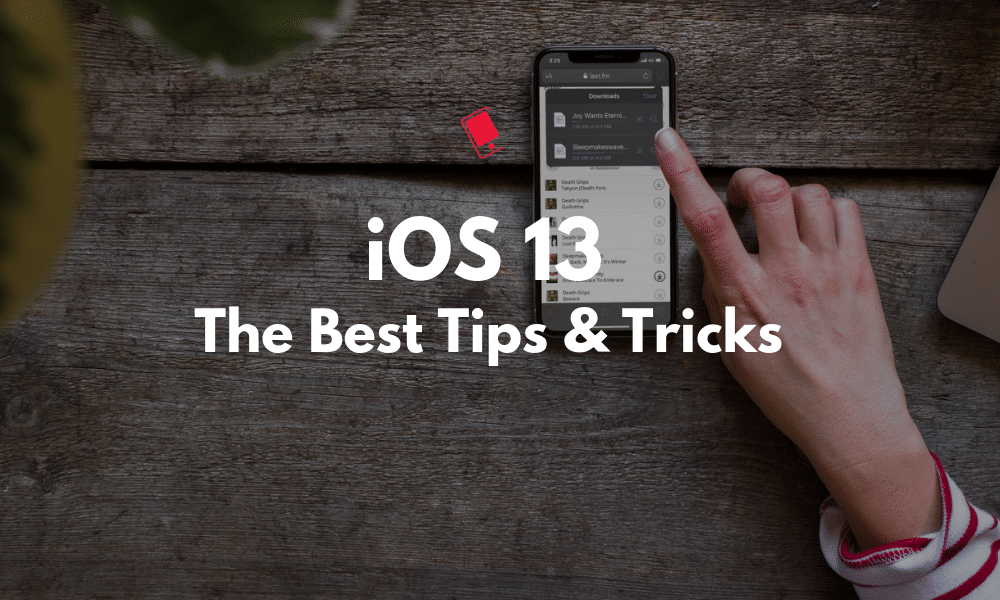If you want to listen to the article press the button below.
Stop apps from tracking you
Lots of apps want to track various patterns and usage data from you while you use their apps. In most instances it’s so they can serve you more relevant advertisements or get to know how people use their software to help them improve it here is some iPhone 13 Tips and Tricks to block them. However, there’s good reason to block all tracking, especially if that company has a reputation for not respecting your right to privacy.
If you want to block apps from tracking just open Settings > Privacy and now tap “Tracking”. Right at the top there’s a toggle that says “Allow apps to request to track”. If you don’t want any apps to request tracking information, just toggle this off.

See which apps access what data
iPhone 13 Tips and Tricks in apps on a similar note, this is just a quick tip, scroll down to the bottom of the Settings > Privacy screen and tap “Record App Activity”. Toggle it on, and now wait for a week or so. After a few days go back to that menu option and you’ll see a breakdown of how various apps have been using permissions on your phone, and you can see if any of them are accessing things like your location or other personal information far too regularly. You can also option out to save a report as a blank binary file that you can share and save.
Bundle non-important notifications
iOS 15 has a feature called “Scheduled Summary” that lets you bundle all the less important notifications together and deliver them at the same time, rather than getting lots of random pings throughout the day.
To enable it, go to Settings > Notifications and tap “Scheduled Summary”. Now toggle it on and go through the setup process. Now you choose the apps you want to include in your summary and tap “Add Apps” at the bottom.
On the next screen – choose the times you want the first and second summaries to appear. You can also tap the “+” to add more frequent summaries throughout the day. So you could have one appear at breakfast time, lunch time and one in the evening if you want. When those are chosen just hit the “Turn on Notification Summary” option at the bottom.
Now you’ll only be notified by direct messages or apps not included in your selection through the day, until the time you choose to have the summary appear. There’s more iPhone 13 Tips and Tricks so hang tight.
Use Live Text
One cool new feature is Live Text, and it allows you to use your camera to read and display text in real-time. You could – for instance – use it to instantly send a sentence from an article or document in a message.
Open a messaging app. Double-tap on the text field and then tap the little icon that looks like text in a box. It will now open up a camera view and start scanning text and will then display it in the field as you show it to the camera.
To be more precise, just tap the little capture icon in the corner to take a quick still of the text you want. You can now highlight the specific block of text you want to include by just dragging your finger across the text you want.
Another way you can do it is just opening the camera app and make sure you’re in Photo mode. Now point at the text you want, or tap to focus on the text manually, and tap the live text icon in the corner. It will take a scan of the text, and you can now highlight text within a popup image to share with someone. Copy and paste to wherever you want it.
Keep using this iPhone 13 Tips and Tricks for Live Text and other features.
Focus mode
Focus mode could easily be its in depth feature and video. However, briefly, if you head to Settings > Focus you can create dedicated scenarios where only specific apps and people can interrupt you at specific times or locations.
You can set up one scenario for Personal mode and another for Work mode. Going through the process might take a bit of time, but essentially just involves adding dedicated people who can contact you and choosing which apps to allow. It’s really straightforward.
Once that’s set up you can schedule when you want it to come on. Whether it’s time and date based or location based. You can even customize the home screens that appear during each focus time.
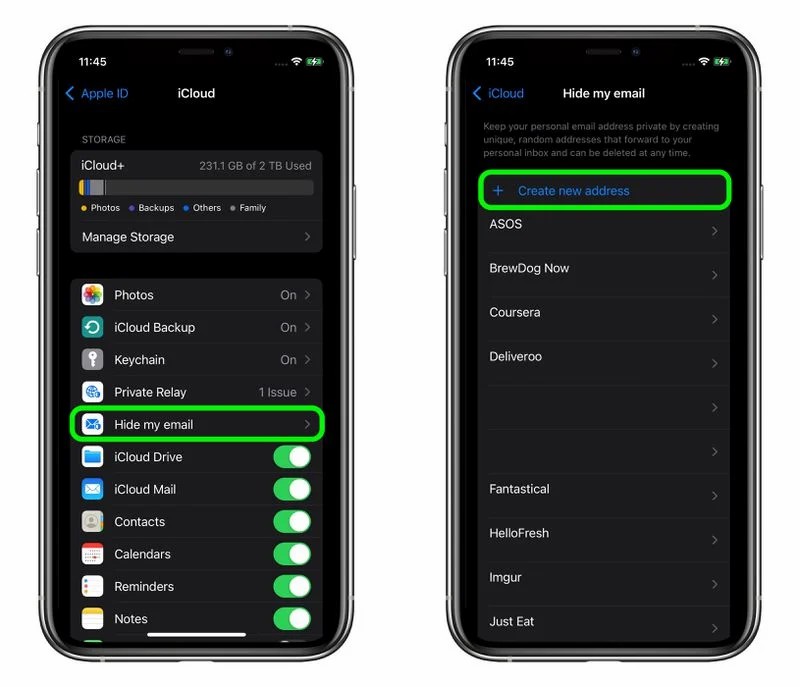
Conclusion
If you’re thinking about deleting an app from your phone, there are a few things to keep in mind. The best iPhone 13 Tips and Tricks.
First, stop any tracking that the app may have been doing. Deleting the app may remove its ability to track your activity, but it may also remove any data the app has collected about you.
When you download an app, it can access your contacts, location, photos, videos, and more. Apps can ask for permission to access these features, or they can access them automatically if they’re part of the app’s core functionality.
Live text is a great way to keep your conversation flowing. It makes it easy to add a bit of humor or keep things moving without having to stop and type. It can also be a great way to show off your writing skills.